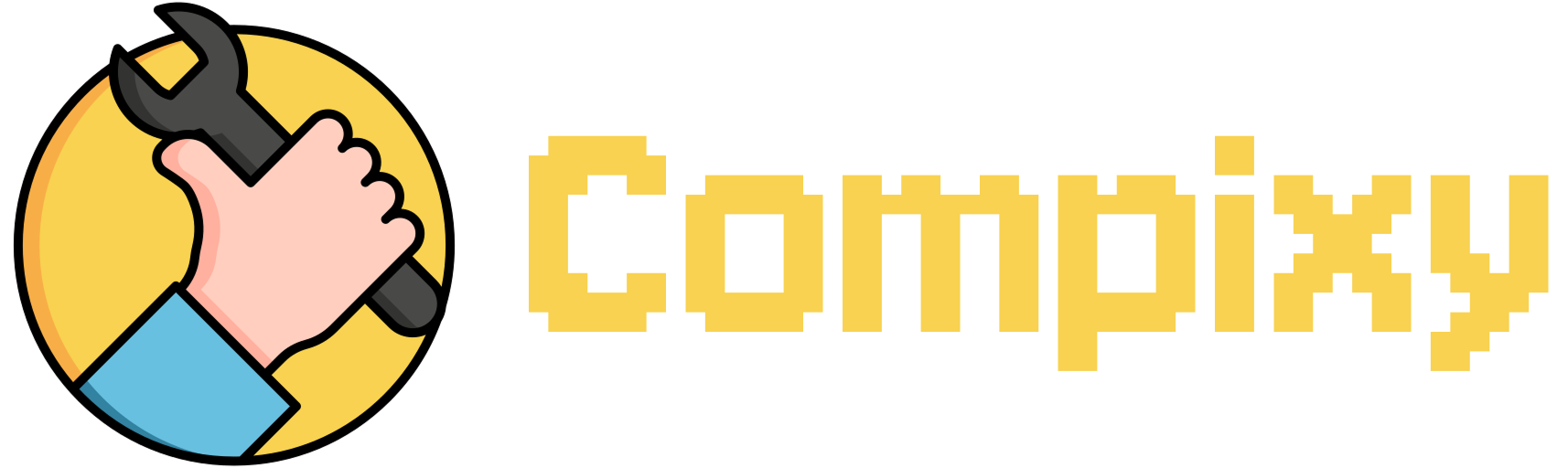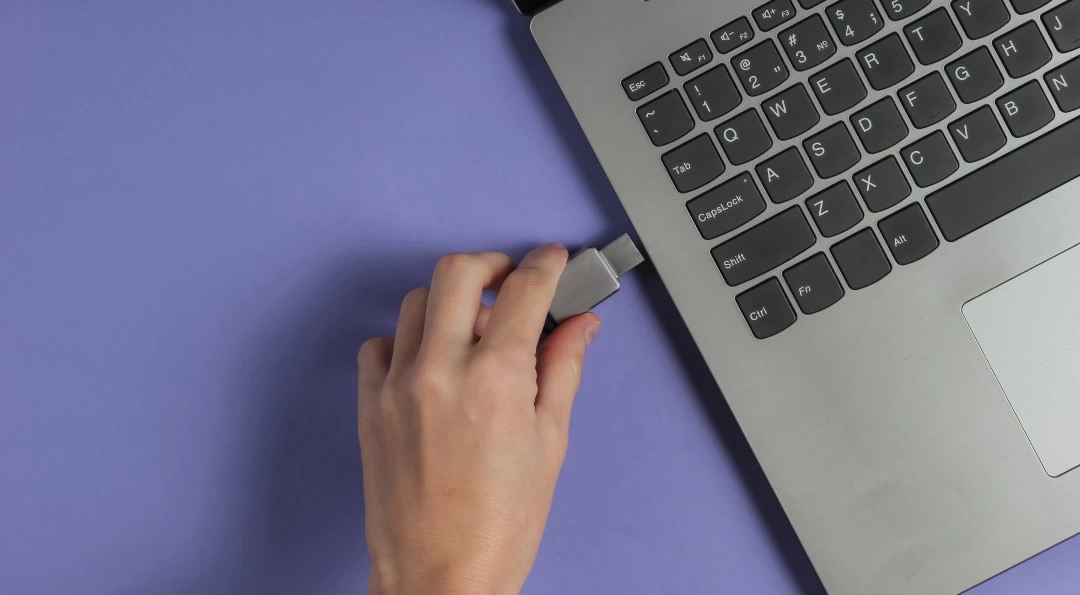Sometimes when you plug a USB flash drive into your Mac, it doesn’t appear on the desktop or in Finder. This usually doesn’t mean the drive is broken. macOS might temporarily delay recognizing external devices due to system security policies or device verification processes.
You can manually help the system detect and mount the drive using a simple Terminal command. It triggers a standard check and reactivation process without needing to restart your Mac.
Here’s what to do:
- Open Terminal:
Press Cmd + Space, type Terminal, and hit Enter. - Paste and run the following command:
Loading terminal…
This command safely initiates a quick script that helps macOS re-detect and mount external drives without needing additional apps or system tweaks.
After running it, your USB flash drive should appear in Finder, ready to use — no reboot required.