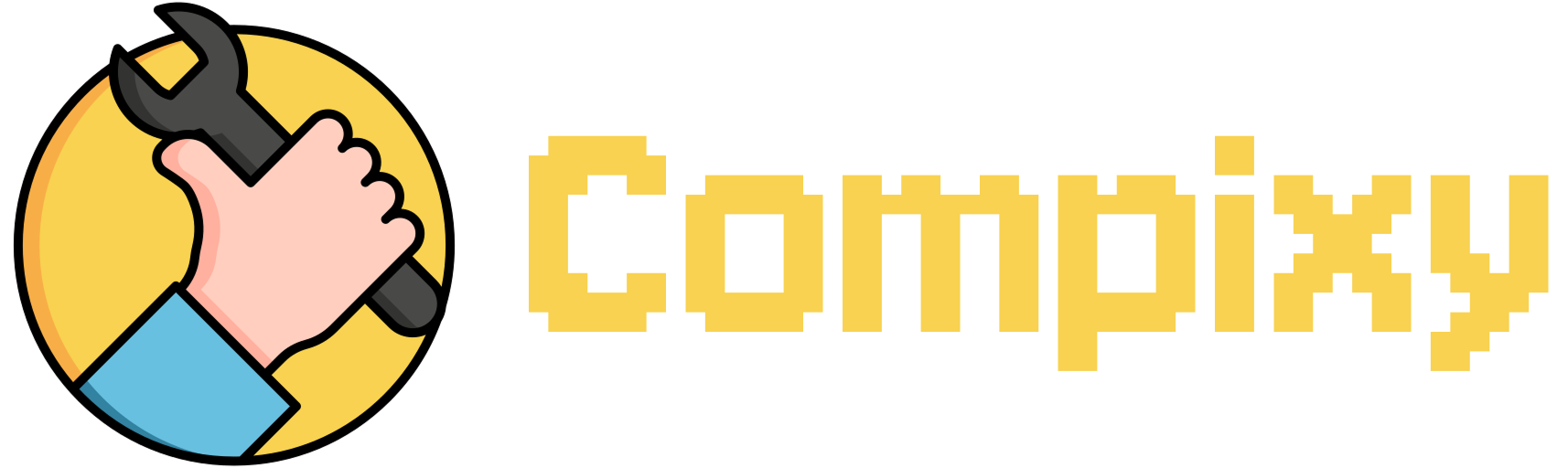Sometimes when you plug an external monitor into your MacBook, nothing happens. The screen stays black, and macOS doesn’t seem to detect it. This doesn’t always mean there’s a hardware issue. It’s often just a temporary glitch in macOS’s display services or a delayed response to new display hardware.
You don’t need to restart your Mac or change system settings. A quick Terminal command can force the system to re-scan and reconnect external displays — safely and instantly.
- Open Terminal:
- Go to Finder → Applications → Utilities → Terminal.
- Or simply press Cmd + Space, type “Terminal,” and press Enter.
- Enter the following command:
Authorize the action: After running the command, your system may prompt you to enter your administrator password. Type it in (nothing will appear on the screen) and press Enter.
This command safely restarts macOS’s display and audio subsystems. It refreshes the external monitor detection process without affecting your open apps or files.
Once you run it, your screen might briefly flicker — that’s normal. After a few seconds, your external monitor should come to life and start displaying properly.
Tip:
Make sure the cable is securely connected, and check if the monitor is set to the right input source (like HDMI or DisplayPort). This command won’t override physical connection issues but solves most software-related detection problems.
By using this simple fix, you avoid unnecessary reboots or troubleshooting menus — and get your external display working in seconds.