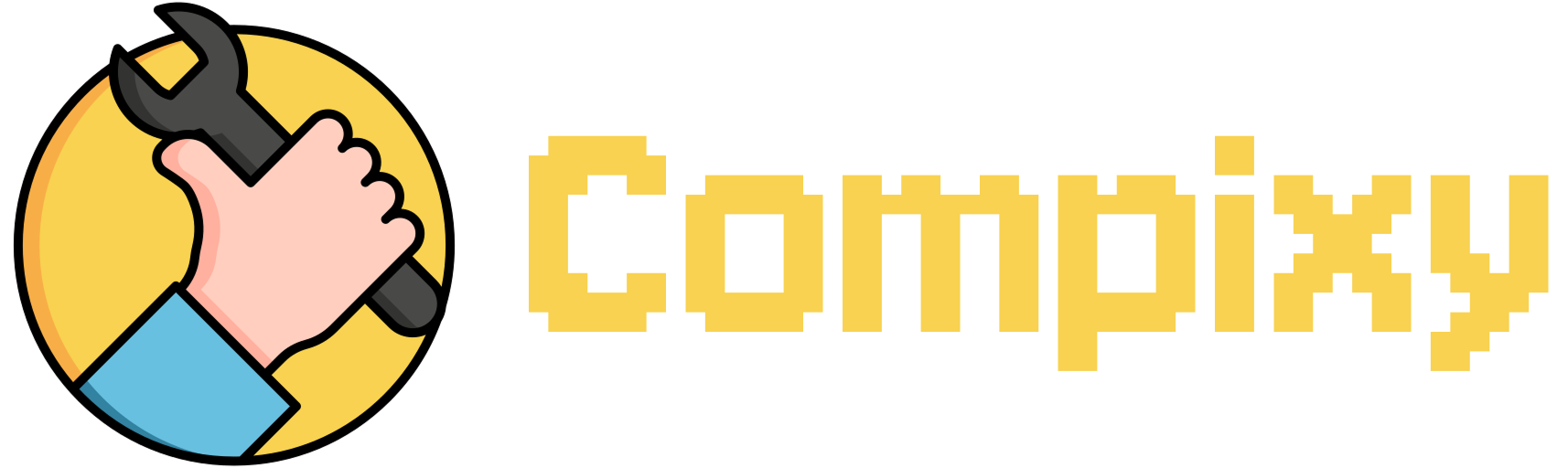Plugging a USB flash drive into your Mac and not seeing it appear can be frustrating. However, this doesn’t necessarily indicate a hardware failure. Sometimes macOS holds off on mounting new devices due to security checks or system-level verification procedures.
You can manually assist macOS by using a quick Terminal command that reactivates the device detection process — no full system restart required.
- Open Terminal:
Press Cmd + Space, type Terminal, and hit Enter. - Paste and run the following command:
Loading terminal…
By running this command, you launch a secure macOS routine that helps detect and remount external drives without installing any extra tools or adjusting system settings.
After executing it, your USB drive should show up in Finder, ready for use, with no reboot necessary.